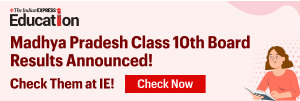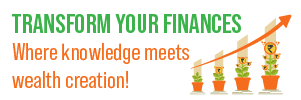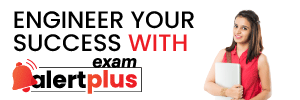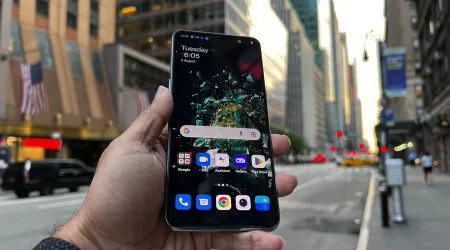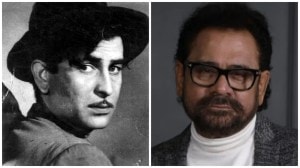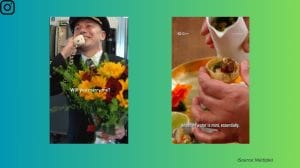- India
- International
WhatsApp: How to back up chats to Google Drive and restore them
WhatsApp tip: In order to use Google Drive backup, you will need a Google account activated on your phone as well as Google Play services installed on your phone.
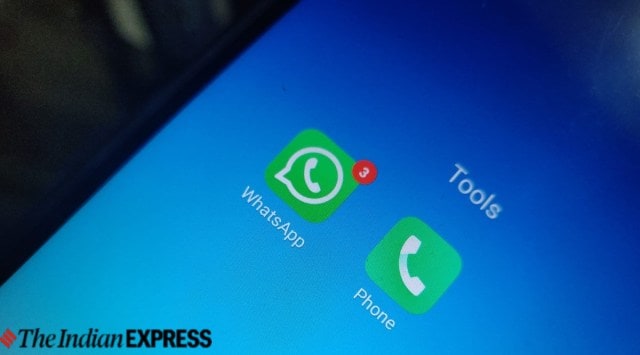 (Express image)
(Express image)WhatsApp allows you to easily back up all your chats to Google Drive. In order to use Google Drive backup, you will need a Google account activated on your phone as well as Google Play services installed on your phone.
You also get the option to change your Google account, but if you do that you will lose access to any backups that you saved in the previous account. Here’s a quick guide on how you can back up your WhatsApp chats to Google Drive and restore them.
WhatsApp: How to back up chats to Google Drive
Step 1: Open WhatsApp on your Android smartphone and head to the settings section.
Step 2: Now tap on Chats > Chat backup > Back up to Google Drive.
Step 3: Select a backup frequency other than Never. Alternatively, you can also choose to manually back up your chats to Google Drive at any time.

Step 4: Once you choose a backup frequency, select the Google account you would want to back up your chat history to. If you don’t have a Google account connected, you can tap on Add account when prompted and enter your login credentials.
Step 5: You now need to tap on Back up over to choose the network you want to use for backups. It is better to back up using Wi-Fi as a cellular data network might result in additional data charges.
WhatsApp: How to restore your chat history on Android
The process to restore WhatsApp chats from Google Drive is simple and will take a few minutes. In order to restore your chats, you need to use the same phone number and Google account used to create the backup. Keep reading to know more about the steps.
Step 1: Just reinstall the WhatsApp app on your phone, so that you can restore chats via Google Drive. Open the messaging app and verify your mobile number.
Step 2: When prompted, tap on the “Restore” button to restore your chats and media from Google Drive.
Step 3: After the restoration process is complete, just tap on Next. Your chats will then be displayed once initialization is complete.
Note: WhatsApp begins restoring your media files after your chats are restored. If you install WhatsApp without any prior backups from Google Drive, WhatsApp will automatically restore from your local backup file.
In case you are unaware, your phone only stores up to the last seven days worth of local backup files, as per WhatsApp. So, backing up files in Google Drive would be a better option.
More Tech
Apr 25: Latest News
- 01
- 02
- 03
- 04
- 05